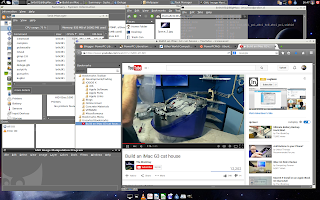Best Under the Radar Linux Apps
by
Dan
Now that Jessie's dropped and PowerPC users are more or less working out the kinks, I thought it was time to share some of our favorite under the radar Linux apps that don't get the publicity they deserve. By "under the radar," I mean applications that generally don't get bundled with full desktop environments like Gnome or LXDE. So no VLC, no Evince, no Abiword, no default applications or anything like that. Instead, these are apps you had to hunt down yourself and were rewarded with unexpectedly great features and ease of use.
So here are a few of my favorites:
Qalculate! – This is a calculator app that's as comprehensive as I've seen. Currency exchange, functions of every kind, and graphing are among the many features.
Xournal – Seems to be primarily a handwriting app, but it also features simple PDF editing. This is great for filling out government forms where you only have to enter some text and a signature and you don't want to deal with LibreOffice.
Artha – An offline dictionary, you can also have it running in the background and call it up by highlighting a word and hitting a key-combo. Really comprehensive information, and did I say it was an offline dictionary
Shutter – Zen loves this and so do I. It's a screenshot plus markup utility and uploader. So it's a lot like Skitch.
LMMS – Linux Multimedia Studio, this is actually distributed with some audio production-centered distros, but in my opinion it should be distributed with every distro (like a Garageband for Linux). It's that good, and it's perhaps the best example of open source software, one that's intuitive and fun like classic Mac software used to be.
What are your favorite under the radar Linux apps?
Xorg bug lands in testing
by
rican-linux
One month and eight days, that is how long it took before an update to Stretch brought in a nasty bug. Here is a little background, back in the early part of the year a lot of people were excited about Ubuntu-MATE announcing plans to support PowerPC. The guys involved in the project did a great job with the distro. A lot of us were testing the 15.04 release while it was in beta. Then an upgrade in beta brought in a lot of trouble.
The main issue was the change to version 1.17 of Xorg. There is a bug in this release that serisouly distorts the colors and graphics of the DE in PowerPC. You can read about it here in the Ubuntu forums. So now it has reached Debian Stretch(testing). I have placed a bug report to Debain (#787965) and also notified the Debian PowerPC mailing list of the issue. The brightside is that it landed early so I am hoping this will give the developers plenty of time to work on it and find a solution.
I will keep you all updated.
UPDATE: It looks like the Xorg bug has been fixed! The latest version (1.17.2-1) has resolved the graphics issue. Good times are back again :)
Jessie meets BigMac
by
B-rock
UPDATE 7/5/2015 - I referenced the improper SMP kernel for G5 machines. This has been corrected.
UPDATE 2 7/18/2015 - Added section for resolving high RPMs from the G5's fans.
As almost all of us know, Debian's latest stable release, Jessie, went live this past month. I debated whether I would do an in place upgrade using apt-get or if I would just start from scratch with a fresh new install on my dual-core G5. The latter option won for a couple of reasons, the biggest being that I wanted to see what worked and didn't work right out of the gate with this latest release.
The install was straightforward and almost identical to the installer for Wheezy with one major noticeable difference. The Jessie installer will give you the option to select your preferred desktop environment you would like installed. Of course, the ability to add in the necessary yaboot parameters for indicating your preferred desktop environment when running the installer have existed previously and still do, but it is a nice change for those not quite as technically minded. Personally, I prefer LXDE, so I went with that. If you like to live on the edge, go ahead and select more than one. Otherwise, everything else again, is almost identical.
One other thing to keep in mind if installing this on a G5 PowerMac is that you will want to make sure you are installing the 64-bit version of Jessie as well as installing the SMP (symmetric multi-processor) kernel so that it can take advantage of either your multiple CPUs or cores. Just to put your mind at ease if you are still unsure, every model of G5 is 64-bit capable. Jessie would run on the non-SMP kernel, but only one core/CPU would be utilized. However, if you just load the installer up with the defaults you shouldn't really even need to worry about these two things. If you've already installed Jessie and want to make sure you are running the system with both of these features run the following command:
uname -a
You should get something similar to the following with both SMP and ppc64 included in the results:
Linux BigMac 3.16.0-4-powerpc64 #1 SMP Debian 3.16.7-ckt9-3~deb8u1 (2015-04-24) ppc64 GNU/Linux
If for some reason, the SMP kernel was not installed, you can still install and enable it by installing the
While on the topic of installation, if you are new to Debian/Linux and/or Debian on PPC, I would encourage you to read through the install guide found here. I consider myself very well versed and experienced when it comes to working with Linux, but this guide taught me many things I previously did not know or never really fully understood. The guide is available in several formats, so feel free to use your preferred choice. There are still many hyper-links I'd like to follow within that guide to further my knowledge and understanding of Debian/Linux and running it on the PPC architecture.
Once the install was complete, I rebooted to the login screen and was greeted with screwy looking and unusable results. In regards to graphics, keep in mind that I have a flashed nVidia Quadro 4500 FX card so I'm free from the Radeon/KMS madness, but that's not to say noveau has several issues of its own. After just a tiny bit of reading on the PowerPCKnownIssues page, I learned I would likely have to disable hardware acceleration for things to work. By the way, I would definitely check out that page as well regardless as it covers many if not all issues affecting PowerPC users and most of it pertains to Debian installs as well.
So in my yaboot.conf I added the following line after the initrd line of my main Linux image and ran sudo ybin -v afterwards:
append="nouveau.noaccel=1"
I was then able to reboot in a working desktop environment. Despite the lack of 3D acceleration, the software rasterized graphics felt incredibly fluid (especially after installing and running compton) with still plenty of CPU cycles still leftover for a plethora of other tasks. Running glxgears givings me on average only about 116 FPS, which I know the nVidia card could crush if it could be put to use with 3D acceleration.
On the same graphics front, I have not yet been able to enable both of my 20" Apple Cinema displays so right now they are mirroring each other (the default behavior). I went ahead and installed arandr (a GUI-wrapper to xrandr) to try and enable both monitors, but each time I try to apply the changes after positioning the displays in the desired fashion, I'm logged out of my desktop session. So at this point, that aspect is still ongoing project.
Of course, I still had to install the necessary firmware for the G5's Airport card, but info on installing it can be found on the Ubuntu PowerPC FAQ page. Another piece of hardware that was not working off the bat was sound, but running alsamixer and hitting the 'M' key to un-mute the Master Volume took care of that. My 5 USB port Sonnet PCI card worked from the get go, but I have not yet tested connectivity with the Sonnet E4i card and G5 Jive, but will post results once I have done so.
Lastly, in regards to any issues up front with installation, a few have reported uncontrollable fans revving up to max RPMs. If you happen to be one of these unlucky few, run the following command to load the necessary module that controls fan speed.
sudo modprobe i2c-powermac
If that resolves the issue, be sure to add these modules to /etc/modules so it is loaded at startup.
Other than that, I'm still in the process of customization, but for the most part have not ran into anything else unusual or come across any other unknown and unreported bugs. Overall, apart from the no 3D acceleration, I'm quite impressed and look forward to using it daily on as one my main workhorses. In regards to graphics, I have not lost faith that some day in the future I will once again have 3D acceleration. I was reading it possible get 3D acceleration back by compiling and installing an updated version of the nouveau driver. I see that as quite a hill to climb, but at the same time I view this as another opportunity to learn and expand my knowledge of computing. As has been said here and on many Linux forum posts all over the web, Linux is not for the faint of heart.
Here is a screen shot showing a few running applications. Notice the video I somehow randomly stumbled upon while putting together this post.
If you have a G5 you've recently installed Jessie on, feel free to share your experiences, bugs, or fixes in the comments below. If I discover anything else that could be useful or helpful when doing an install on a G5 I'll update this post unless the fix and/or info warrants an individual post. Also, just know I'd be glad to help anybody who runs into any other issues with Jessie on their G5.
Oh Radeon..to patch or not to patch
by
rican-linux
As it has been well documented if you are using a radeon video card while running Linux on your PowerPC then you are in for a few hurdles. Things now are a lot more complicated with the changes from Wheezy to Jessie. In the past you really did not need KMS or accelerated hardware graphics to have a good, working, stable machine. Now with Jessie you at the least need KMS enabled if you want to have a usable desktop. If you are running a G4 following the boot parameters I laid out previously should get you going. However if you running a G3, Dan has a great walk through over here. Now that you have KMS enabled the next question is do you want accelerated graphics. It may not be important to most but there are some open source games in repositories that you can still play as long as you have 3D graphics enabled. You could set your default depth to 16 in xorg.conf, or you can install an already patched mesa package, or you could be more adventurous and try to patch the source and recompile yourself. I chose to patch and recompile the source. I wanted to see if I could do it and also I did not want to wait on others to produce a new patch version every time there is a new version on mesa. There are no plans to produce a final fix for this on PowerPC anytime soon. The current patch available is not suitable for final inclusion into upstream but it does get 3D working. So here is what you do.
First there are two resources you should read closely to understand patching and compiling deb build in Debian. The first is a great walk though on building packages which can be found in the Debian Forums. The second is a tutorial on apply patches in Linux, which can be found here. The next thing to obtain the patch files. These files can be found here. Jessie uses mesa version 10.3.2, which requires an additional patch to prevent the build from crashing during compile time. Now you will need to install the following packages that will allow you to compile into .deb packages:
sudo apt-get install build-essential fakeroot devscripts
The next step is to install the dependencies needed to build mesa and the source code of mesa itself. This is done by running the following commands (note from the install of the build dependencies till the time the .deb file are to be installed all the commands need to be done as regular user and not root):
sudo apt-get build-dep mesa
apt-get source mesa
apt-get source mesa
Now to proceed to applying the patches. The patch file 08_packed_RGB_formats.diff patches the following, dri_drawable.c and dri2.c. You will need to be in the directory where the files to be patch are located. See below:
cd mesa-10.4.2/src/gallium/state_trackers/dri/
patch -p6 --dry-run < ~/Public/08_packed_RGB_formats.diff
checking file dri_drawable.c
checking file dri2.c
Hunk #1 succeeded at 163 (offset 34 lines).
Hunk #2 succeeded at 289 (offset -114 lines).
Hunk #3 succeeded at 699 (offset 150 lines).
Hunk #4 succeeded at 820 (offset 150 lines).
patch -p6 < ~/Public/08_packed_RGB_formats.diff
patching file dri_drawable.c
patching file dri2.c
Hunk #1 succeeded at 163 (offset 34 lines).
Hunk #2 succeeded at 289 (offset -114 lines).
Hunk #3 succeeded at 699 (offset 150 lines).
Hunk #4 succeeded at 820 (offset 150 lines).
patch -p6 --dry-run < ~/Public/08_packed_RGB_formats.diff
checking file dri_drawable.c
checking file dri2.c
Hunk #1 succeeded at 163 (offset 34 lines).
Hunk #2 succeeded at 289 (offset -114 lines).
Hunk #3 succeeded at 699 (offset 150 lines).
Hunk #4 succeeded at 820 (offset 150 lines).
patch -p6 < ~/Public/08_packed_RGB_formats.diff
patching file dri_drawable.c
patching file dri2.c
Hunk #1 succeeded at 163 (offset 34 lines).
Hunk #2 succeeded at 289 (offset -114 lines).
Hunk #3 succeeded at 699 (offset 150 lines).
Hunk #4 succeeded at 820 (offset 150 lines).
The first time I ran the patch command I used the --dry-run option. This verifies the patch is good before actually applying it. This is a good habit to get into since messing up patch means deleting the source code and starting over. If you do not get the output shown above and instead are asked for the location of the file needing then patch, then this usually means you have the incorrect -p option. Please read the tutorial linked about for more detail on how to properly use it. The next patch file 09_r300g_big_endian_fixes.diff patches the following, r300_blit.c, r300_texture,c, r300_texture.h, r300_transfer.c, r300_context.h, r300_state.c, r300_state_dervied.c. This is how I applied this patch:
patch -p5 --dry-run < ~/Public/09_r300g_big_endian_fixes.diff
checking file r300_blit.c
checking file r300_context.h
checking file r300_state.c
Hunk #4 succeeded at 1659 (offset -7 lines).
Hunk #5 succeeded at 1675 (offset -7 lines).
checking file r300_state_derived.c
checking file r300_texture.c
checking file r300_texture.h
checking file r300_transfer.c
patch -p5 < ~/Public/09_r300g_big_endian_fixes.diff
patching file r300_blit.c
patching file r300_context.h
patching file r300_state.c
Hunk #4 succeeded at 1659 (offset -7 lines).
Hunk #5 succeeded at 1675 (offset -7 lines).
patching file r300_state_derived.c
patching file r300_texture.c
patching file r300_texture.h
patching file r300_transfer.c
checking file r300_blit.c
checking file r300_context.h
checking file r300_state.c
Hunk #4 succeeded at 1659 (offset -7 lines).
Hunk #5 succeeded at 1675 (offset -7 lines).
checking file r300_state_derived.c
checking file r300_texture.c
checking file r300_texture.h
checking file r300_transfer.c
patch -p5 < ~/Public/09_r300g_big_endian_fixes.diff
patching file r300_blit.c
patching file r300_context.h
patching file r300_state.c
Hunk #4 succeeded at 1659 (offset -7 lines).
Hunk #5 succeeded at 1675 (offset -7 lines).
patching file r300_state_derived.c
patching file r300_texture.c
patching file r300_texture.h
patching file r300_transfer.c
If you are running Jessie then you are using mesa 10.3.2 with requires an additional patch to keep the compiler from crashing during build. Below are the commands:
cd mesa-10.3.2/src/mesa/main
patch -p4 --dry-run < ~/Public/dbc2d81d2ba12354876eb67c79e8a71e57e97f3c..cfeb394224f2daeb2139cf4ec489a4dd8297a44d.patch
patch -p4 < ~/Public/dbc2d81d2ba12354876eb67c79e8a71e57e97f3c..cfeb394224f2daeb2139cf4ec489a4dd8297a44d.patch
patch -p4 --dry-run < ~/Public/dbc2d81d2ba12354876eb67c79e8a71e57e97f3c..cfeb394224f2daeb2139cf4ec489a4dd8297a44d.patch
patch -p4 < ~/Public/dbc2d81d2ba12354876eb67c79e8a71e57e97f3c..cfeb394224f2daeb2139cf4ec489a4dd8297a44d.patch
Now that the patches are applied the next was to change the version number of mesa to preserve the upgrade path. Since the current version of mesa for Stretch is 10.4.2-2, this how I changed it:
debchange -b -v 10.4.2-2a~patch1
The takes you to the changelog in a nano session. There edit the log if you want then save and exit. Now you are ready to compile your .deb packages! Just run the following:
dpkg-buildpackage -rfakeroot -us -uc
This will take a few hours to complete. So go have a drink and watch a movie while the packages are building. Then when it is completed you will see in the directory above all the .deb files. The build make the install, dev, and debug packages. I normal move them to a separate directory then segregate them into separate folders. So I then just install the packages like this:
sudo dpkg -i *.deb
Finally reboot and test! You should run the command LIBGL_DEBUG=verbose glxinfo |grep render and see this output "OpenGL renderer string: Gallium 0.4 on ATI RV350". If you do then congrats you just successfully installed a patch!
UPDATE I: It looks like starting with Mesa 10.5.5 the patches above are starting to fail. I am seeing this on Stretch. This should be expected since these patches are just really 'workarounds' and were never going to implemented upstream. You could still set the DefaultDisplay to 16 in xorg.conf to get 3D if you run into this.
These are exciting times
by
fiftysixk
The title says it all friends. We are living in very exciting times.
The first reason for my excitement is the wildly talented team I have the honor and pleasure to work with. We truly have a phenomenal team of writers here. I have learned and am learning so much from all of you.
My second reason for excitement is that Jessie has gone stable (I know I'm late to the party) and has presented some challenges. Sure, installing wheezy and having sound just work on my PowerBook was nice. Challenges are good, they are opportunities to learn. They make you a better power user or driver. If you are never challenged you do not grow. I have also learned that, in the face of a challenge, things are rarely hopeless. The PowerBook sound issue is no exception. I have been given two patches to test on my PowerBook. At the time of writing this I do not know how to patch or compile a kernel. That's whats exciting, I get to learn how. In addition to learning some new skills, I get to actually help in the development process.
I know this post is rather abstract, I just wanted to drop in and share my excitement. Now I'm off to go dive into manuals and or Google.
Debian Testing for my iBook G4
by
rican-linux
I was thinking about which OS to install on iBook yesterday. I just got over a pretty frustrating experience in that department and was looking for something not too easy but more enjoyable. So Jessie is now stable and since my iBook is my "testing" machine why not install Stretch on it? The freeze is probably lifted for testing so I want to see how long I can ride before my sudo apt-get update && sudo apt-get upgrade results in me getting hit with a serious bug. This is what a "testing" machine is for right? ;-) So I went and got the netinst iso from Debian and began the install. When the cd boots it asks how you want to install and I chose the options install desktop=xfce. I really like XFCE, it is not as lightweight as LXDE but it has some more features that I prefer on my DE. The rest is pretty much what you would expect on a Debian install. It just worked. Once your system reboots remember you need to enable KMS if you have any desire for a good DE experience. I use the following setting on my iBook:
Linux radeon.modeset=1 video=offb:off video=1024x768-32 video=radeonfb:off radeon.agpmode=-1
Then when your login to the desktop you will need to make the changes permanent. Sudo does not come installed you can su to root and install it or you could just run nano -w /etc/yaboot.conf as root and add those parameters like below:
image=/boot/vmlinux
label=Linux
read-only
initrd=/boot/initrd.img
append="quiet splash radeon.modeset=1 video=radeonfb:off video=offb:off video=1024x768-32 radeon.agpmode=-1"
image=/boot/vmlinux.old
label=old
read-only
initrd=/boot/initrd.img.old
append="quiet splash radeon.modeset=1 video=radeonfb:off video=offb:off video=1024x768-32 radeon.agpmode=-1"
label=Linux
read-only
initrd=/boot/initrd.img
append="quiet splash radeon.modeset=1 video=radeonfb:off video=offb:off video=1024x768-32 radeon.agpmode=-1"
image=/boot/vmlinux.old
label=old
read-only
initrd=/boot/initrd.img.old
append="quiet splash radeon.modeset=1 video=radeonfb:off video=offb:off video=1024x768-32 radeon.agpmode=-1"
If you want to find out what screen resolution you need to set for your machine it can be fount at the everymac website. Remember to run this command after you finish editing to apply your changes sudo ybin -v. Setting up wireless was pretty straight forward. You will need to add contrib and non-free to the /etc/apt/sources.list file and run sudo apt-get update. Since I have Broadcom BCM4318 chip I just need to install the firmware-b43-installer package and reload the b43 module. On G4 iBooks and PowerBooks to get sound to work you will need to manually load the snd-aoa-i2sbus module and add it to the /etc/modules file. Then run the command alsamixer to set the PCM channel to 80. You need to install the pauvcontrol package as well. I also added the pmu_battery module so I can have a working battery indicator. This basically what I did to get a working system. The only issue I ran across was the xfdesktop4 service was consuming 100% cpu when I would right click on the desktop. There was already a related bug that I added my comments. I spent the rest of the evening theming my desktop. I am huge fan of Numix themes and icons so below are some screenshots. BTW does anyone want to take a guess as to how long I can ride in testing before an upgrade really hurts me?
Subscribe to:
Comments (Atom)